13 Reasonable Alternatives to Adobe's Expensive Apps
Jumping into the full suite of
Adobe’s Creative Cloud apps is an
expensive proposition: a $53/month setback
(as of this writing) that might be overkill for your needs unless you’re
producing a lot of media across a variety of formats.
You can go piecemeal, of course, but you’ll still be paying
quite a bit more than your typical monthly music subscription to edit photos/videos/audio/print
pages/etc. And then there are the cancellation fees, which might come as an
unanticipated shock if you’re trying to get out of an annual plan early.
Not to hate on Adobe, but if you’re looking for alternatives
that cost less, cost nothing, or simply aren’t as bulky to work with as some of
Adobe’s apps, I’ve got you covered. While nothing beats Photoshop, for example,
there are plenty of cheap tools out there you can use to accomplish much of
what the app lets you do. Dare I say it, these “lesser” apps might even be a
better fit, as you don’t really need the tank of graphics-editing apps if
you’re just doing a little cropping and color-correction from time to time.
I’ll be highlighting a bunch of alternative Adobe apps in
this guide, but if you’re impatient, here’s the full list:
- Affinity Photo [Adobe Photoshop]
- Photopea / SumoPaint [Adobe Photoshop]
- GIMP / Glimpse Image Editor [Adobe Photoshop]
- Krita [Adobe Illustrator / Photoshop]
- Inkscape [Adobe Illustrator]
- Scribus [Adobe InDesign]
- RawTherapee / Darktable [Adobe Lightroom]
- PDF-XChange Editor [Adobe Acrobat]
- DaVinci Resolve [Adobe Premiere]
- Audacity [Adobe Audition]
Affinity
Photo [Adobe Photoshop]
Affinity Photo isn’t free, but
it’s a subscription-free graphic-design program for Windows, Mac, and iPadOS
that offers more than enough firepower in a pleasantly designed interface for
most people’s graphical needs. The desktop versions cost $50, which sounds like
a lot up front, but not so much when you consider that a typical PhotoShop
subscriptions starts at $21/month. However, deals can be had. As I write this,
Serif is running a 50% off sale for all versions of the app, which makes the
price pretty compelling if you’re looking to do some photo editing or graphic
design—basic, intermediate, or advanced techniques.
Free trial: Yes
Price: $50
Platforms: Windows, Mac, iPadOS
Photopea / SumoPaint [Adobe Photoshop]
I love Photopea so much, it’s earned high placement on my
sprawling list of browser bookmarks. What it lacks in a dedicated desktop app,
it makes up for in being a completely free alternative to Photoshop that clones
its UI and features as best as a web-based app possibly can. It’s so good, I’m
surprised Adobe hasn’t tried to sue it out of existence yet. And it’s the very
first website I turn to whenever I’m using a new laptop/desktop, or borrowing a
friend’s, and haven’t had a chance to set up any kind of dedicated
graphic-editing app.
I wouldn’t use Photopea as my daily driver, but it’s the web
app I turn to whenever I need to edit an image in a pinch.
Free trial: n/a
Price: Free (with supplemental $9/month premium
subscription, if you want)
Platforms: Windows, Mac
Sumopaint
Web-based photo editor SumoPaint is free to use, and its UI
reminds me of a stripped-down version of Photoshop. I’d venture to argue it’s
probably a better fit for someone who really just wants the basics without any
needless buttons, settings, options, or other headache-inducing things to click
through. And there’s absolutely nothing wrong with that; if all you need is a
screwdriver, why bring along a Swiss Army knife?
Free trial: n/a
Price: Free (with an optional $9/month premium
subscription, if you want)
Platforms: Windows, Mac
GIMP /
Glimpse Image Editor [Adobe Photoshop]
I’m not a fan of the GIMP name,
but I the GNU Image Manipulation Program has been an open-source alternative to
Photoshop for as long as I can remember—decades, really. While I never found it
to be as feature-filled as PhotoShop, but before Photopea, it was the software
I’d turn to whenever I needed to make some edits on a system that didn’t have a
graphic-editing app installed. GIMP is fairly easy to use, but even if you have
to spend a little time getting a feel for the app, relish in the fact that
you’re paying absolutely nothing to use it.
Then there’s Glimpse, a fork of GIMP that’s reasonably
up-to-date (though it isn’t based off of the latest version of the GIMP app as
of this writing). However, if you really detest that name, it’s a perfectly
fine alternative.
Free trial: n/a
Price: Free
Platforms: Windows, Mac
Krita
[Adobe Illustrator / Photoshop]
I can’t draw for beans, so this
isn’t really the app category for me. However, I (and others) have previously
praised Krita for its ease of use and comprehensive feature set for doodles,
artists, and professional drawers alike. It’s developed by actual artists—so
you know all the new updates and features are things they’ll actually use
themselves—and completely open-source and free to use.
The only major downside to the app is that there’s no real
customer support, so if you’re having an issue or are confused, you’ll need to
hit up the community forums to find a solution. The app is also only available
for Windows and Mac desktops; no tablet or phone versions of the open-source
app exist, alas.
Free trial: n/a
Price: Free
Platforms: Windows, Mac
Inkscape
[Adobe Illustrator]
This free and open source app has
been around for nearly two decades, and it’s frequently mentioned as a
compelling alternative to the pricier Adobe Illustrator. If you can get past a
bit of a learning curve with Inkscape’s UI, especially if you’re coming from a
tool like Illustrator, the app should be pretty decent for all your normal
needs. (Professional designers might want to stick with a slightly more robust
app like Affinity Designer or Corel Draw. And if you’re on a Mac, be prepared
to try an alternative app if Inkscape doesn’t quite do it for you.)
Free trial: n/a
Price: Free
Platforms: Windows, Mac
Scribus
[Adobe InDesign]
Yes, it’s another
free/open-source app that’s been around for nearly two decades. I mention that,
as that’s usually a pretty good sign that a particular app has legs. You won’t
waste a year mastering it, only to discover the app’s developer has stopped
working on it just when you’ve decided to use it exclusively.
Scribus is basically the only free/open-source alternative to
InDesign—at least, the only one worth spending time on. Other paid apps exist,
including the delightful Affinity Publisher, but I’d hesitate to jump ship to a
paid app if you’re just getting started with pagination. Similarly, if you’re
just looking to complete a basic page-layout project, Scribus is probably all
you’re going to need.
The downside? Scribus can’t read raw Adobe InDesign or
QuarkXpress files. You can get around that using .XTG or .IDML imports, but
it’s not quite the same.
Free trial: n/a
Price: Free
Platforms: Windows, Mac
RawTherapee / Darktable [Adobe Lightroom]
Based on the reviews, it’s hard to really pick a winner between these
two free (open-source) alternatives to Adobe Lightroom. So why not try both?
Pick whichever makes the most sense after you’ve had a chance to check out each
app’s UI, organize your sprawling photo library, and perform some
(comprehensive) non-destructive editing of your .RAW files. Hell, you can even
try ART—an easier-to-use version of RawTherapee—if you start to feel
overwhelmed.
I’d go with Darktable for my desktop PC—but that’s only
because I’ve used it before. I’ve barely spent any time with RawTherapee, but
given how much I’ve seen it praised around the web as a true competitor to
Darktable, I’d absolutely want to try it out before making a final decision.
Free trial: n/a
Price: Free
Platforms: Windows, Mac
Various [Adobe Acrobat]
Welcome to software Hell. About once a year, I find myself needing to
find a freeware or open-source alternative that lets me open, edit, fill out,
and sign. PDFs. Adobe Acrobat makes the process painfully easy, but that
convenience will cost you $13/month at minimum (sigh).
You should be able to view and fill out PDFs in your web
browser (or, if you’re a Mac user, the ever-handy Preview app). If you need a
bit more firepower, you might be able to get away with the free version of
PDF-XChange Editor, as long as it doesn’t drop a watermark into your document
for whatever feature you’re using. And on the Mac, I’ve long been a fan of PDF
Expert; it’s cheap, it’s great, and I use it to sync and edit my files on my
Mac, iPhone, and iPad. I haven’t checked out the web-based Sejda, but if you’re
looking to edit a quick document (given you only get three free documents to
edit each week), it’s worth a shot. Same goes for Xodo, which lets you do
everything but edit the actual PDF. It has a Windows app, too, in case you want
to give that a whirl.
DaVinci Resolve [Adobe Premiere]
This one’s easy: If you need a video editing tool that’s every bit as
powerful as Adobe Premiere—minus a few extreme limitations for the app’s “free”
versions over its paid version—then you’re going to want to check out DaVinci
Resolve. Sure, there are other free/open-source alternatives, such as Olive or
Kdenlive, but DaVinci Resolve is a beast. Features, UI, stability, you
name it; if you’re not wasting hours of your live becoming a master of Adobe
Premiere, work on levelling up your DaVinci Resolve skills.
Honestly, I haven’t found better praise for this software
than this Reddit thread that compares these three apps. As one user writes:
“So unless Open-Source is critical to you, Resolve is always
the right answer. The power, the features and the refinement that it provides
in its free offering is quite simply astounding; so much so that you’ll end up
wanting to buy the (comparatively affordable) Studio version not because you
really need it, but because you want to reward a company that treats is free
users so damn nice.”
Hard to argue with that!
Free trial: n/a
Price: Free (optional $299 perpetual license for DaVinci Resolve Studio)
Platforms: Windows, Mac
Audacity
[Adobe Audition]
Audacity has been my go-to
audio-editing app of choice for as long as I can remember. I’m not looking to
make the next deadmau5 track, or score a movie, and there are plenty of other
tools you can use if that’s your thing. For basic edits—creating ringtones,
tweaking narration to drop into a YouTube video, or editing podcasts—you can’t
go wrong with the free and open-source Audacity. I love Adobe Audition, I do,
but when I don’t need to pay for all of its firepower (and lovely UI), I reach
for Audacity.
Free trial: n/a
Price: Free
Platforms: Windows, Mac
Cheers!!!
Edited by AdeDanCompTech









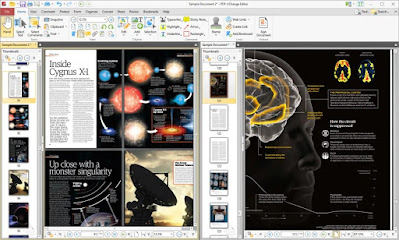





No comments:
Post a Comment