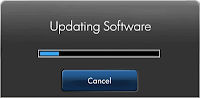SOFTWARE UPDATES AND ITS EFFECTS
ABOUT UPDATES
Software
update, also known as software patch is a free download for an application or
program suite that provides fixes for features that are missing, not working
right or adds new feature enhancements and compatibility.
There
are different software updates, some are:
1. Operating
System Update – This is an update issued to add new
features and other functionalities that may have turned up since the OS was
installed. Also, to improve the user
interface, and correct bugs etc. in the operating system software.
2. Operating
System Security Update – This is an update issued to protect
the computer against vulnerabilities that might be exploited by hackers and
viruses. It is wise to install security updates and other virus checker
software (antivirus) when they are released to ensure your PC is protected
against new threats.
3. Device
Driver Update – This is an update issued to improve the
operation of hardware or peripherals or add support for new models of
peripherals.
4. Application
Software Update – This is an update issued by the software
developers or vendors to fix bugs, improve the user interface and functionality
of their software installed on a PC.
Updating
software and firmware is often necessary, sometimes straightforward but at
times never completely comfortable due to some limitations. Software updates
can be done on computers (Desktop, Laptops) or computer devices (Smart Phones,
Tablet PC) etc.
IMPORTANCE OF UPDATES
1. To fix bugs or patch up loop holes in a
program – Bugs are errors or defects in a program.
2. To improve user interface – An environment
that allows smooth running of programs. Also, to be more user-friendly.
3. To add new effects or look and functionality
to an environment making everything proceeds normally.
4. To add new innovative features in software
apps.
5. For optimization on compatibility of some
software models – To make a software run freely and smoothly on different
versions of OS.
6. Improvements for software reliability, speed,
performance and security.
Limitations of Software updates
1. Download Issues – Updates not available or
unable to download update file or large update file.
2. Inoperability and Compatibility Issues – The
inability of software to run on PC due to its version and PC model.
3. Sales of software updates.
4. Updates may contain bugs which might render
the software app useless or delete old data files or deny user from accessing
things which can be found helpful or even turn a working system into a brick.
5. Software might become untrusted and
unreliable after update.
6. Too many updates coming from time to time.
Thanks.
Proudly
AdeDanCompTech